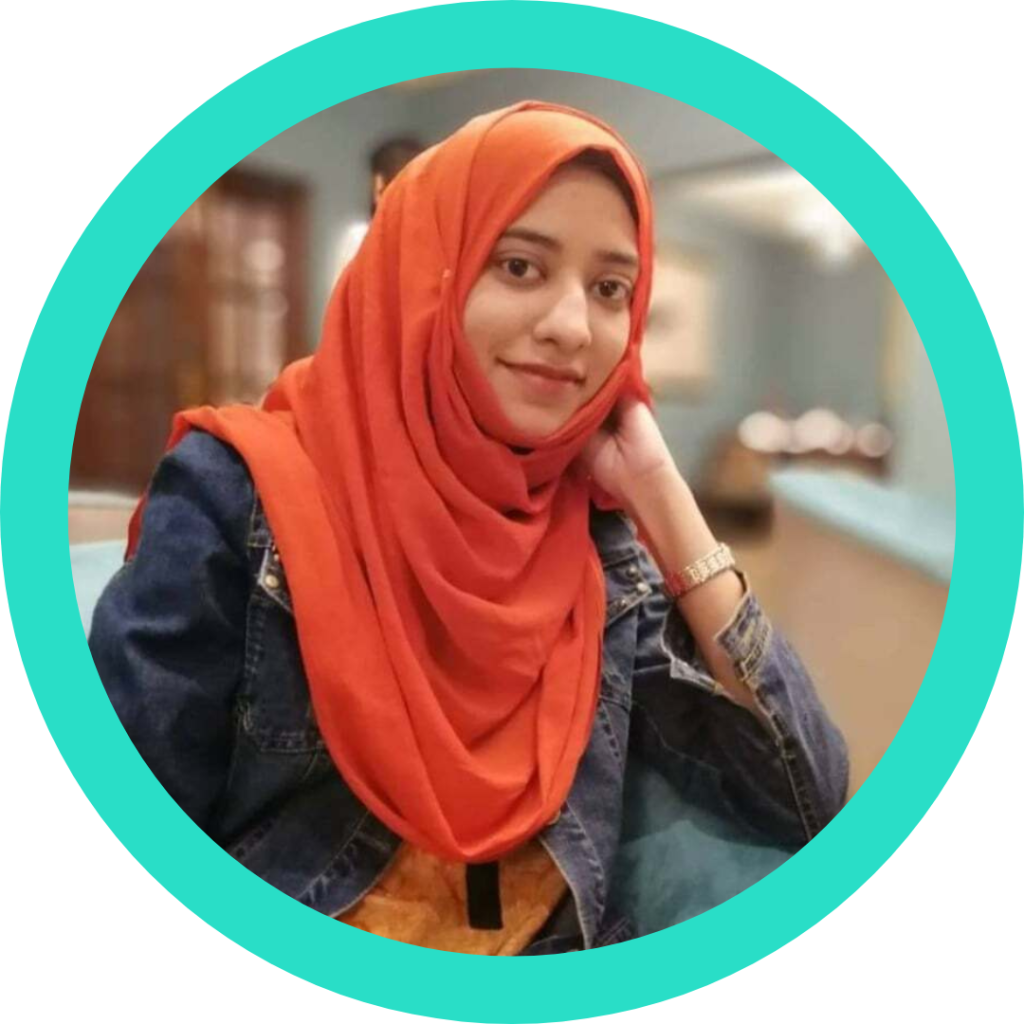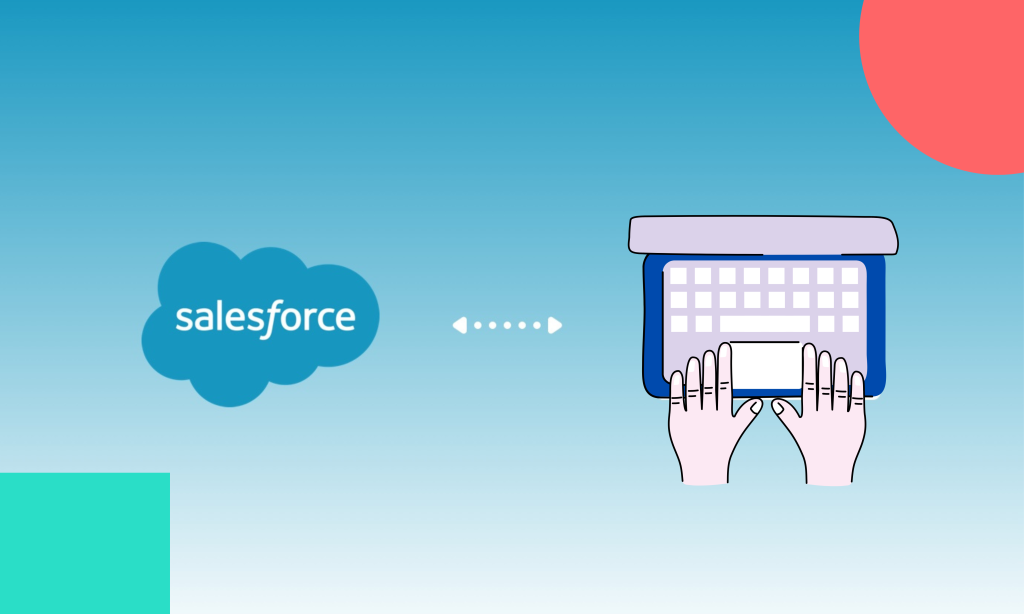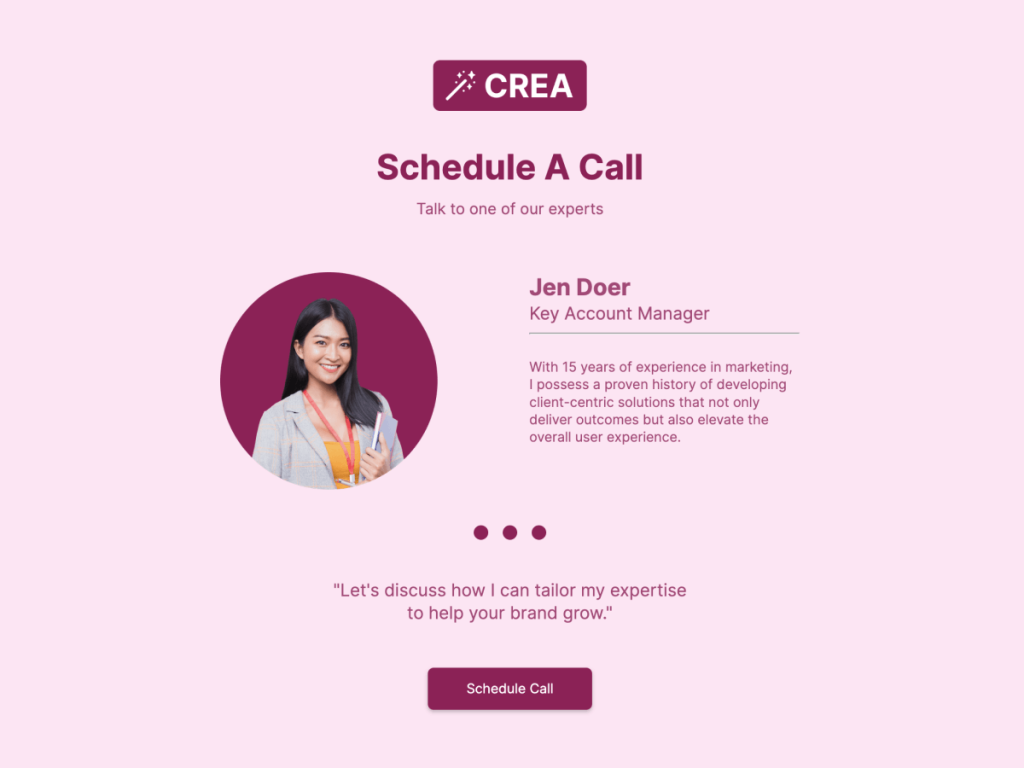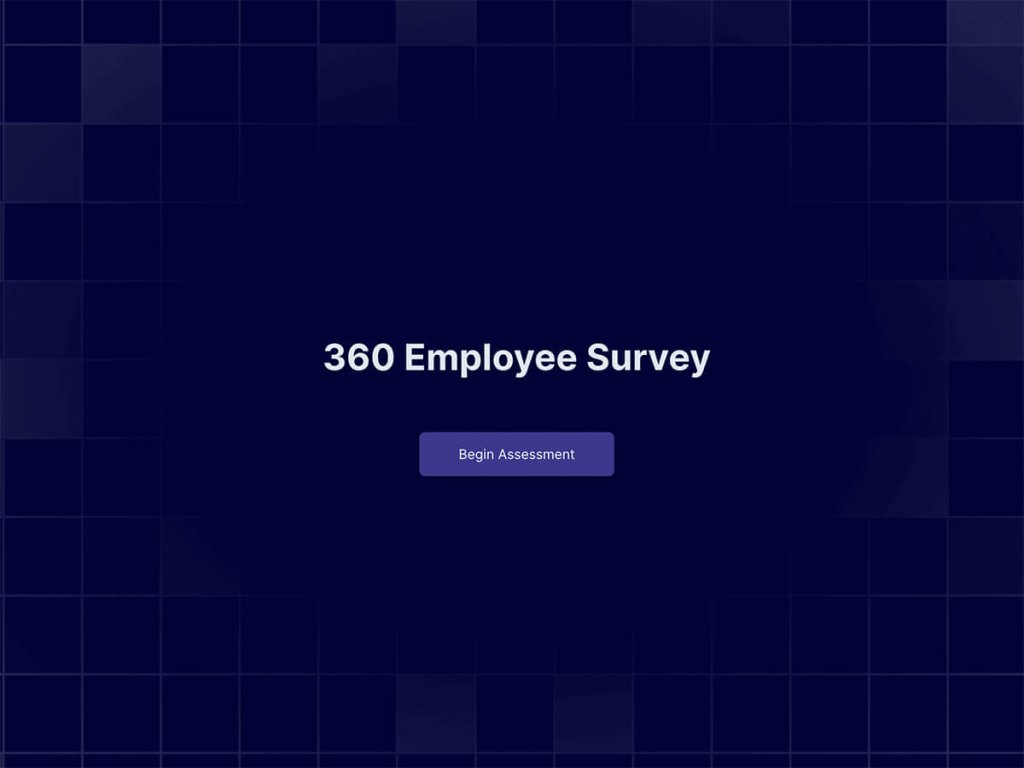Salesforce, a leading customer relationship management (CRM) platform, offers powerful tools to streamline lead collection and enhance customer engagement. This article guides you through the step-by-step process of setting up Salesforce integration for quality leads using involve.me. Follow these instructions to improve your lead generation efforts, automate workflows, and gain deeper insights into your customer data.
Step 1: Create Your Projects with involve.me
To start, you'll need to create interactive forms, surveys, and quizzes with involve.me. This platform provides a user-friendly interface with multiple options:
Using AI Generator: Quickly generate forms with the help of AI.
Pre-Designed Templates: Choose from a variety of templates to suit your needs.
Starting from Scratch: Customize your forms from the ground up.
involve.me offers advanced features and allows for seamless integration with Salesforce. Once you've designed and customized your project, you're ready to move on to the integration process.
Step 2: Connecting the Salesforce Integration
To connect involve.me with Salesforce:
Navigate to the "Integrations" Tab: In the navbar or the project's dropdown menu, select "Connect."

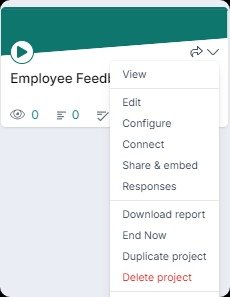
Select Salesforce: Click on "Connect" on Salesforce's card.
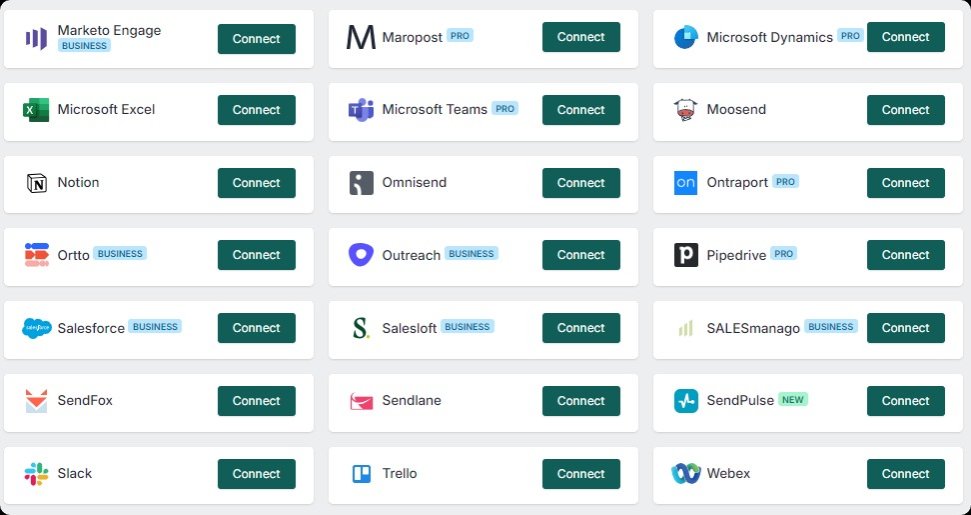
Log In to Salesforce: If you're not logged in, you'll be prompted to do so. After logging in, allow involve.me to access your Salesforce account.
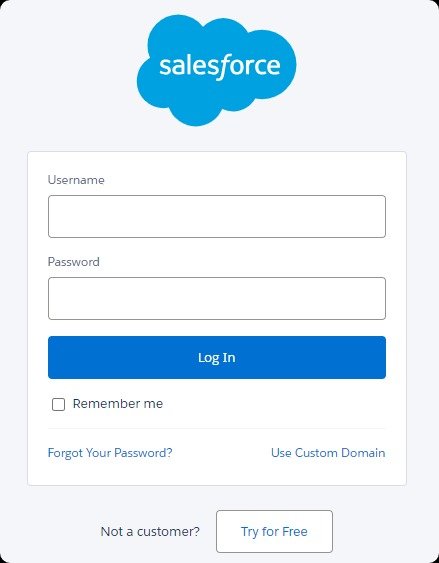
Once connected, you'll see the name and email address associated with your Salesforce account.
Step 3: Salesforce Objects and Record Types
In the integration settings, you can choose between two Salesforce objects: Contact or Lead. This selection determines how the integration will use the data.
Contacts vs. Leads: Choose based on your needs. Contacts and Leads have separate custom record types in Salesforce.
Custom Record Types: Pick from custom record types that you’ve created in Salesforce. These are specific to the object (Contacts or Leads).
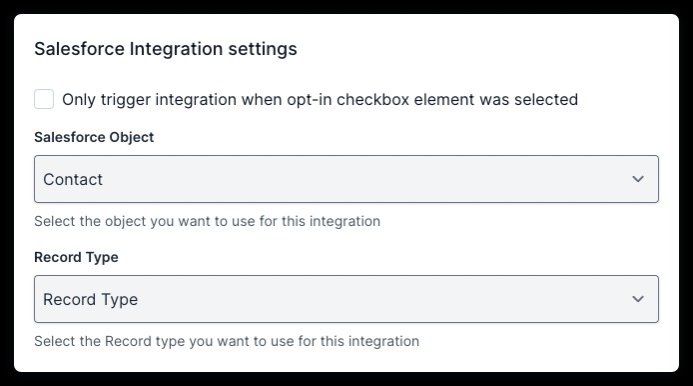
Step 4: Data Mapping for the Salesforce Integration
The integration will automatically send email and default properties. To send additional data, you'll need to create custom fields in Salesforce.
How to Create Custom Fields in Salesforce
Once connected, use the "Manage Custom Fields" button in the integration settings to map involve.me fields to Salesforce fields. Here are some default custom fields predefined by Salesforce:
Email, Title, First Name, Last Name, Job Title
Organization Name (Leads only), Full Birthday with Year (Contacts only)
Phone, Mobile Phone, Street, Zip, City, State, Country
Fax, Website (Leads only)
Additional Custom Fields
To collect more specific data, you can create the custom fields in Salesforce, as shown here:
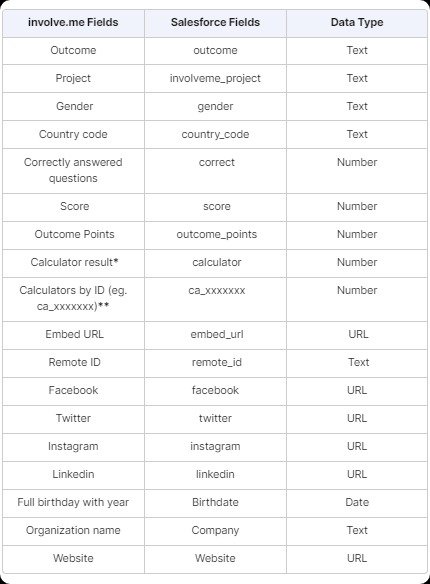
Step 5: Testing the Integration
After setting up, test the integration:
Have a user complete a survey or form and then go to the Analytics section, click "Responses," and select a submission.
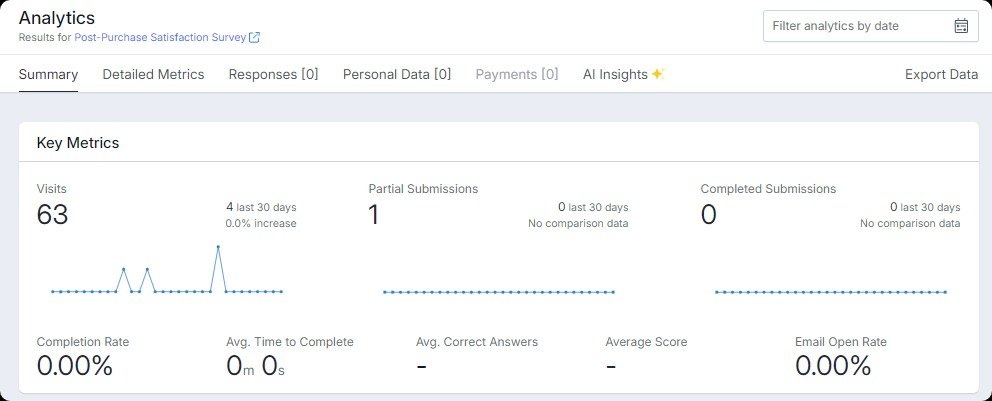
Now, go to the "INTEGRATIONS" section, check the status (Successful, Pending, Failed).
If there’s an issue, click on the (!) icon for error details and troubleshooting.
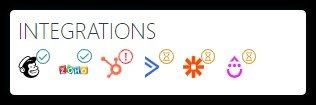
Step 6: Monitor and Optimize
Regularly monitor the integration to ensure it’s working correctly. Analyze collected data and optimize online forms and surveys based on performance metrics. This helps in improving lead collection efficiency and data accuracy.
Why Integrate Salesforce to Collect Data?
Integrating Salesforce with involve.me offers numerous benefits:
Enhanced Data Accuracy: Automatic data mapping reduces errors.
Streamlined Processes: Simplifies lead collection and management.
Improved Customer Insights: Better data quality leads to deeper customer understanding.
Increased Efficiency: Saves time by automating data entry and management tasks.
Final Words
Setting up Salesforce integration for lead collection with involve.me can significantly enhance your data collection processes. You can also create engaging and customizable forms, surveys, and quizzes, seamlessly connect them to Salesforce, and ensure accurate data mapping by following the steps outlined in this guide.
This integration not only improves efficiency but also provides valuable insights into your customer base, driving better decision-making and business growth.
Create Your Own Lead Generation Forms
Get Started with 350+ Templates